Adding an Exclusion List in Google Ads
This tutorial will guide you through the process of adding an exclusion list at the account level for your existing Google Ads campaigns.
Updated 1 month ago
This tutorial will guide you through the process of adding an exclusion list at the account level for your existing Google Ads campaigns.
Firstly, ensure that you are logged in to ads.google.com using your Google account.
On the dashboard, hover over the left menu and find the Tools option under the Shared library.
Next, click on Exclusion list.
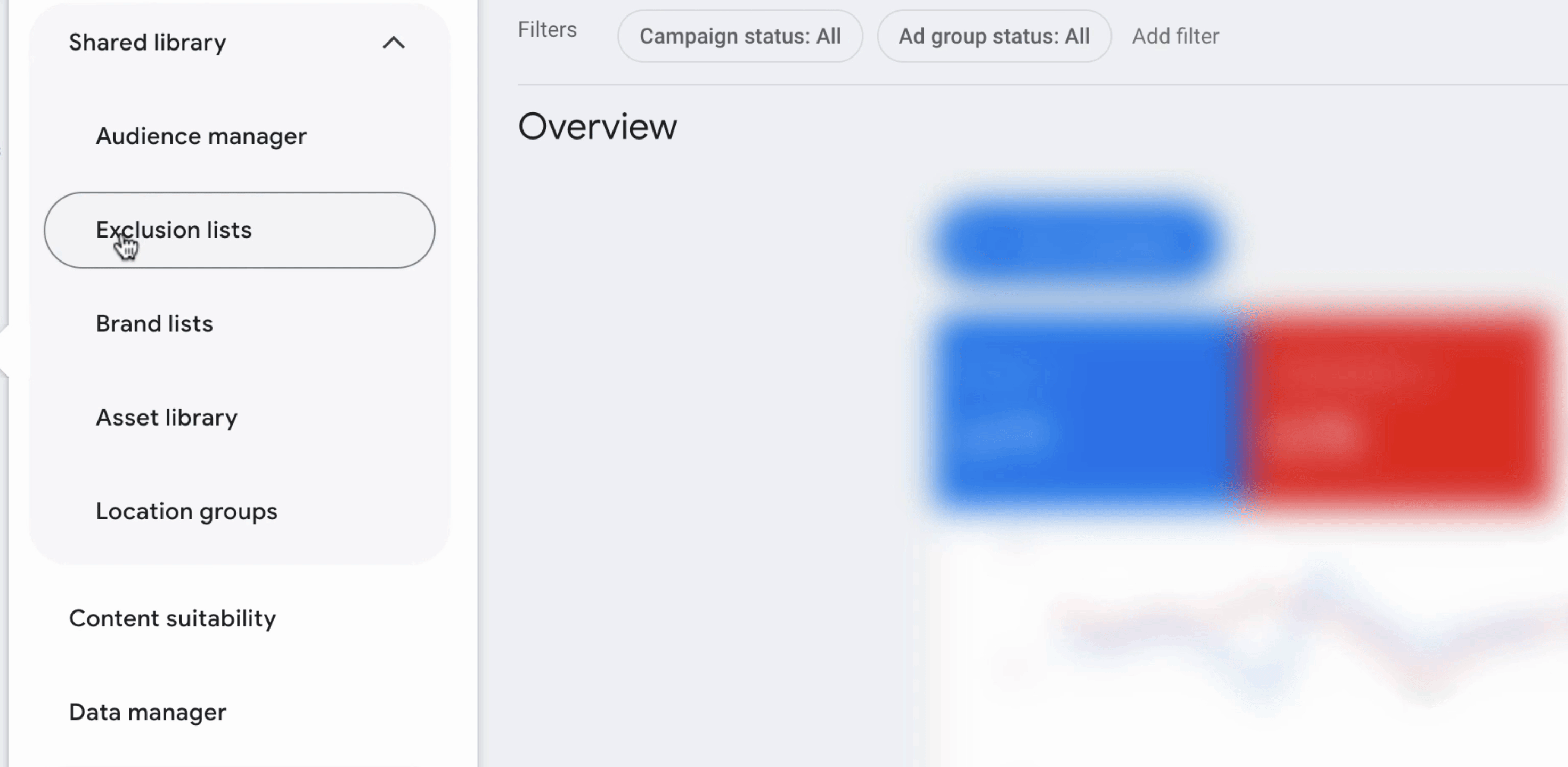
Now, click on the tab for Placement exclusion list and then select the blue icon.
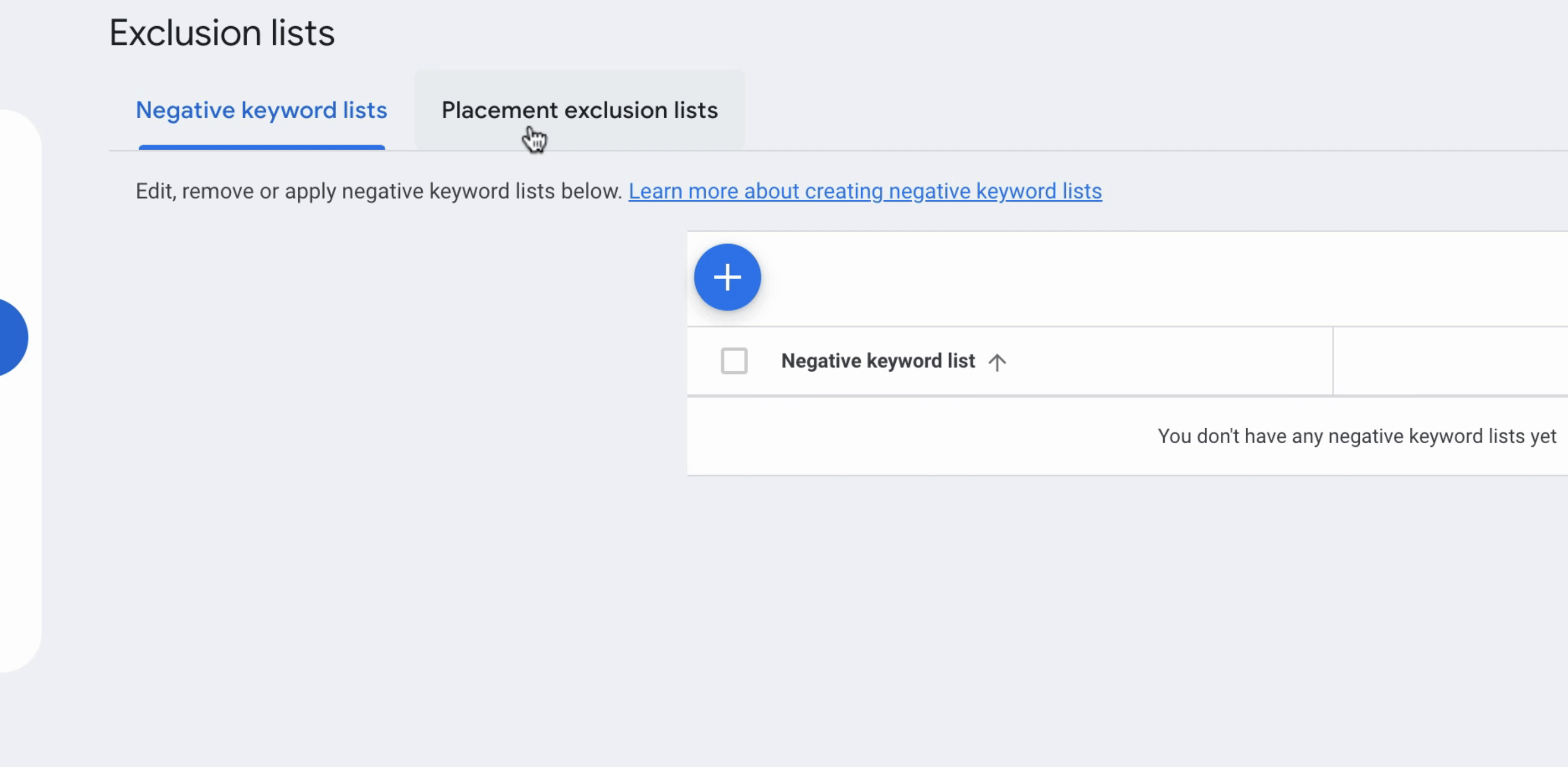
Click Create a new list and enter a name for your placement list.
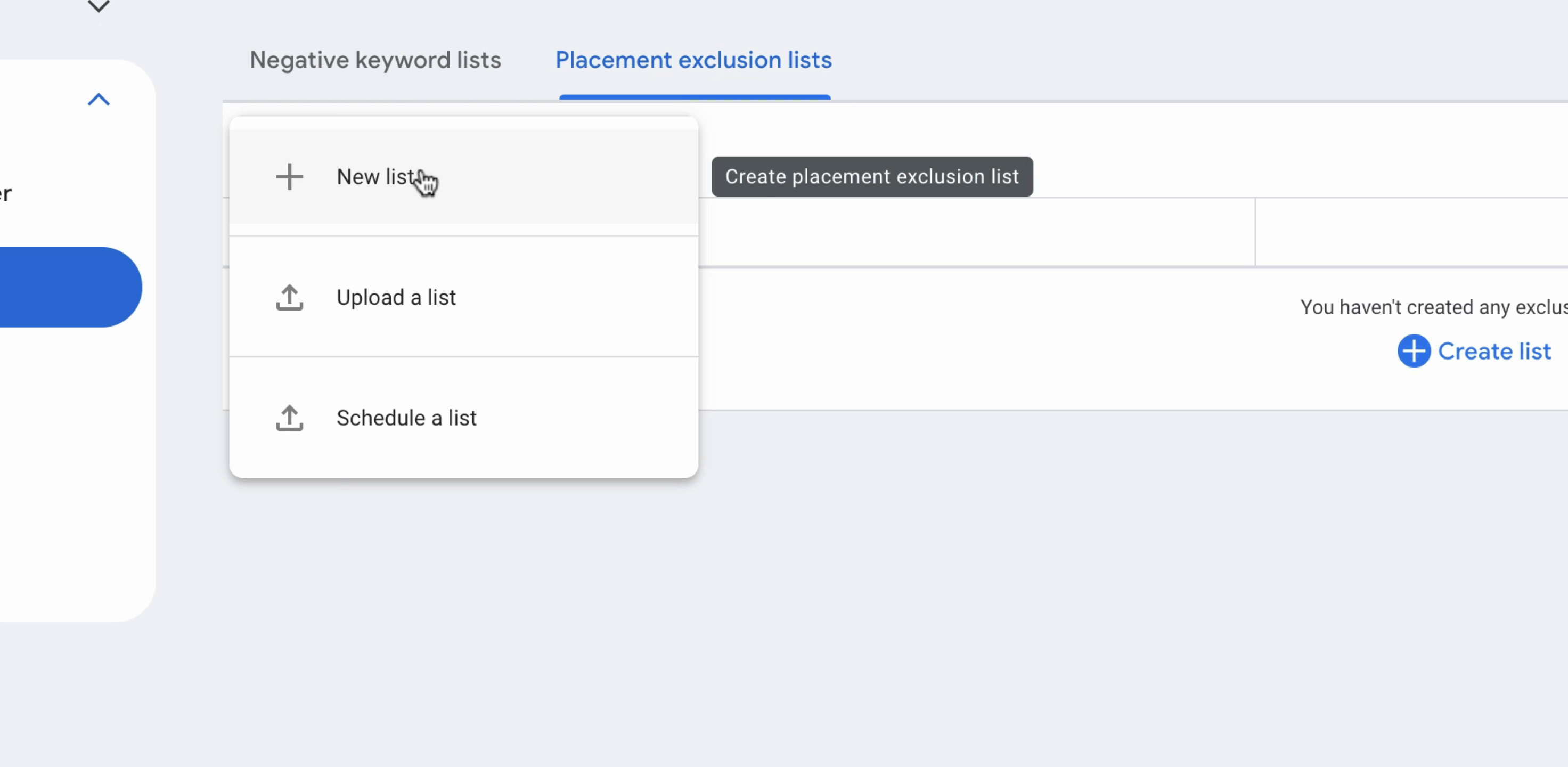
Instead of Browse, choose Enter and then input the websites that you wish to exclude.
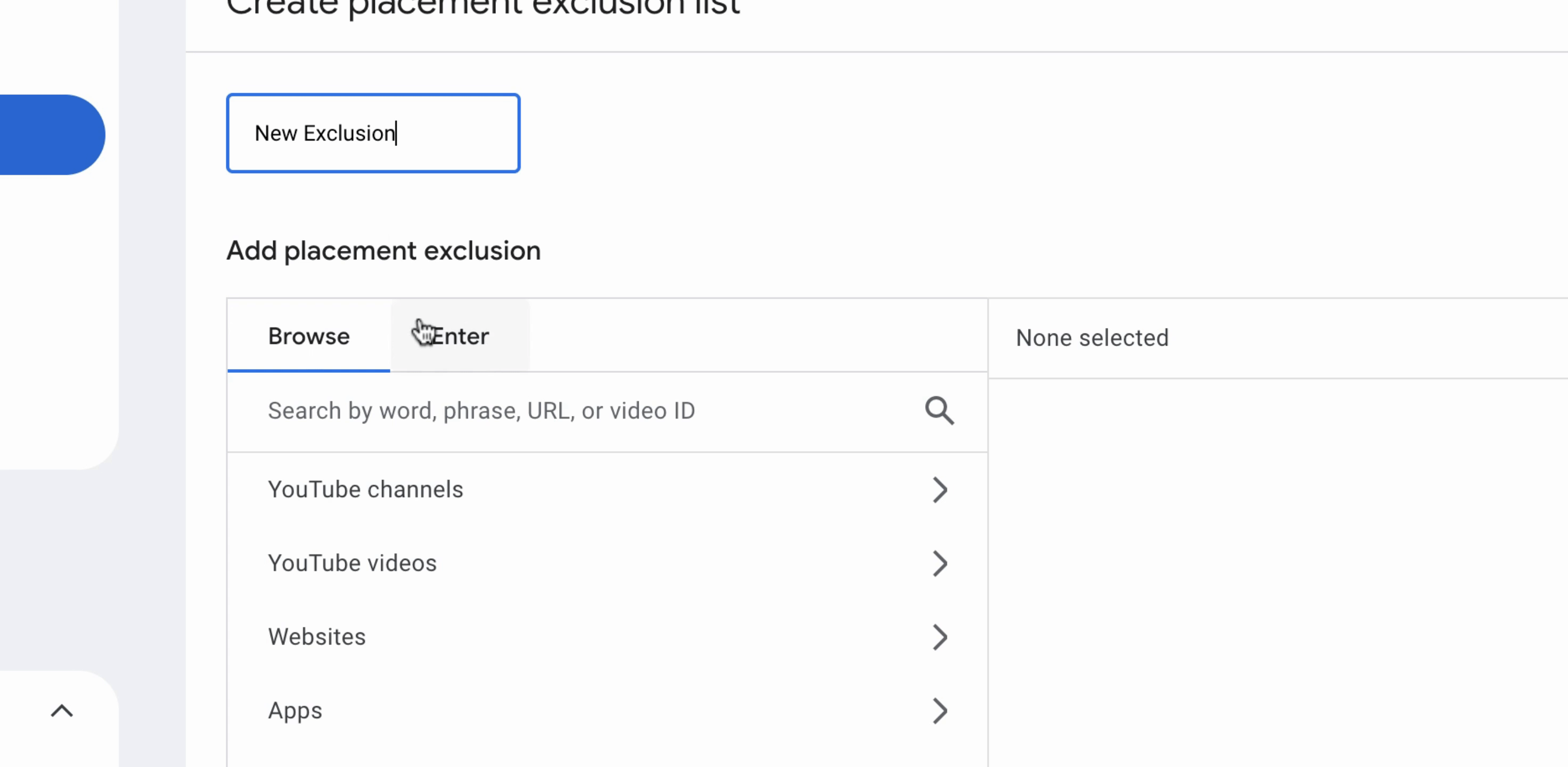
Once you have added those placements, please click on Add Placements followed by Save.
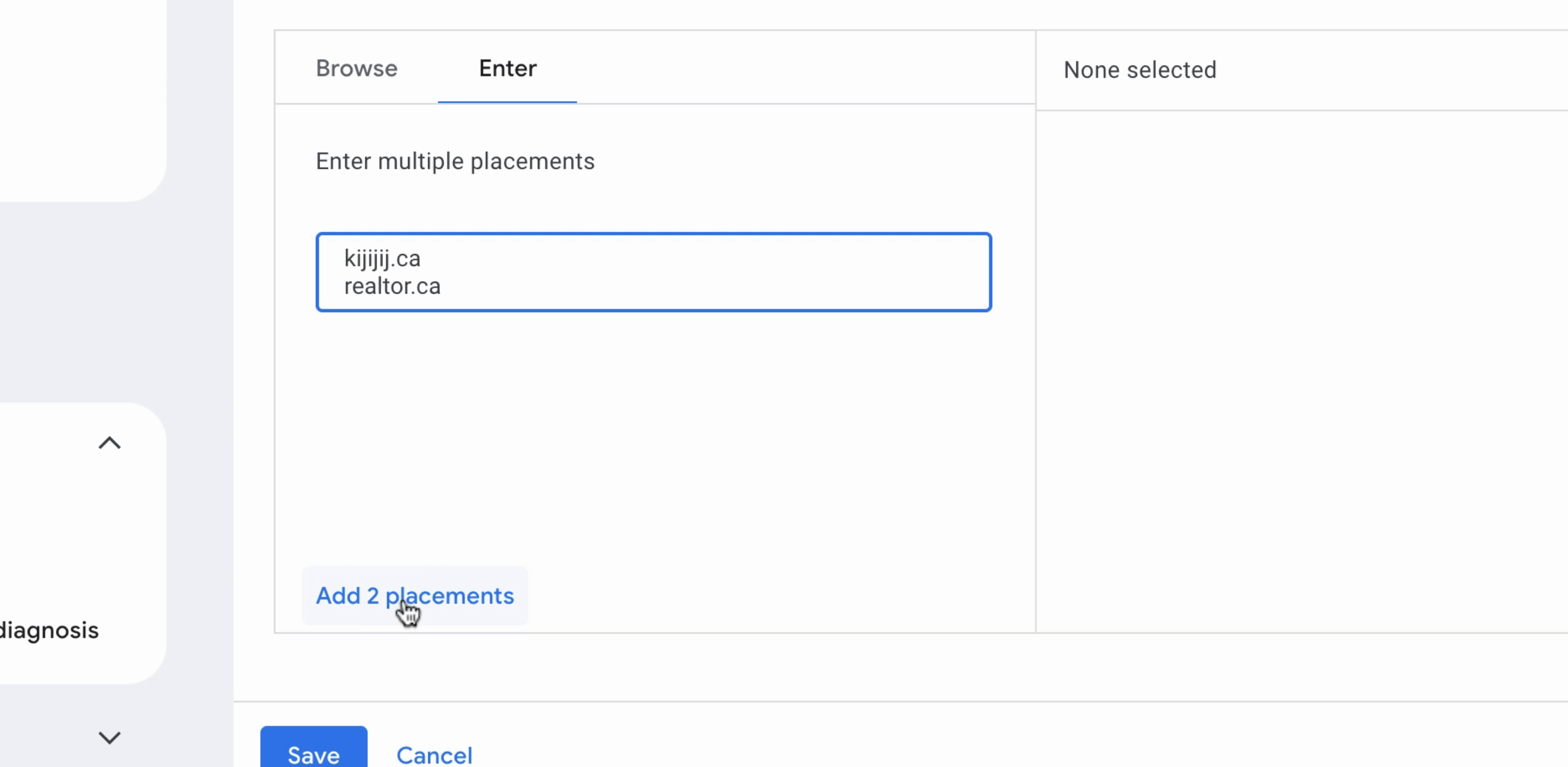
Now, we need to integrate this new exclusion list into your existing campaigns. Click Apply, and then select Apply to the products.
This will ensure your new exclusions are applied to your existing campaigns.
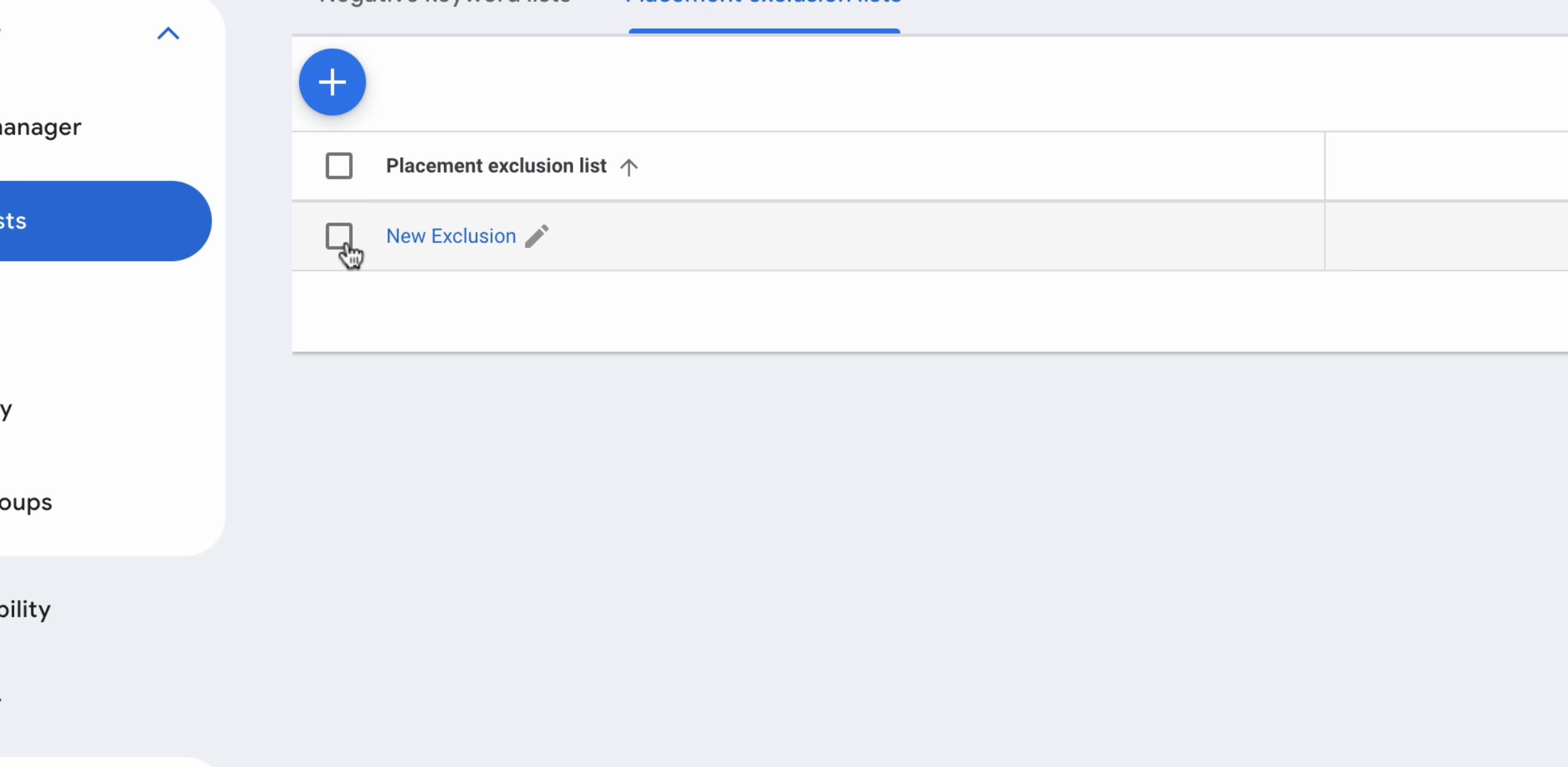
In conclusion, this is how you exclude your placement list from your exclusion campaigns.
Thanks for watching! You should now have a clear understanding of how to manage your exclusion lists effectively within Google Ads.
