Getting Started with Google Analytics
This tutorial will guide you through the process of getting started with Google Analytics and sharing your account with your team.
Updated 0 months ago
This tutorial will guide you through the process of getting started with Google Analytics and sharing your account with your team.
To begin, navigate to analytics.google.com. If you do not have an existing account, you will be prompted to create a new account.
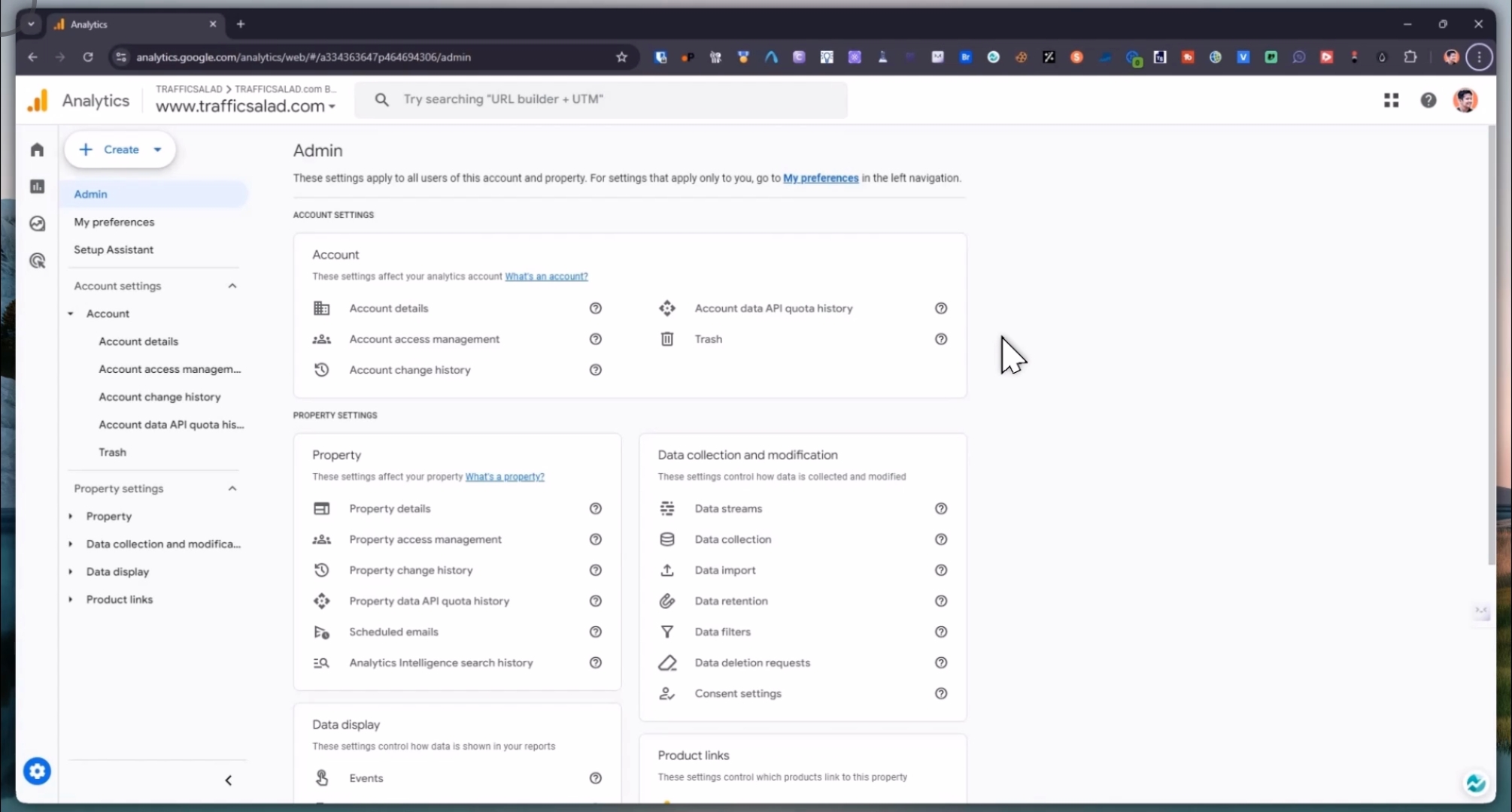
Click on Create Account, and then enter your website. Ensure to select all relevant account data sharing settings.
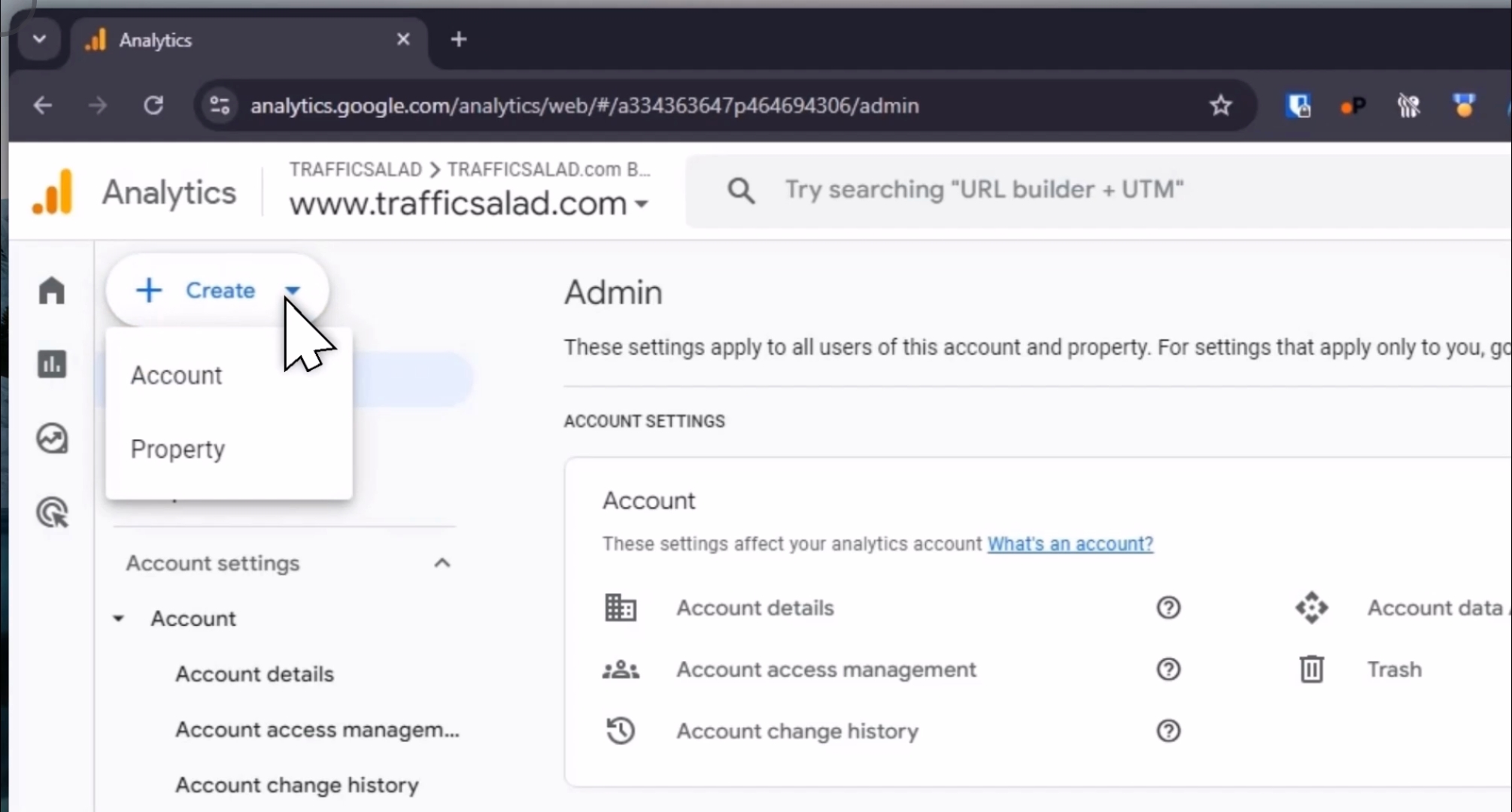
Next, click Next.
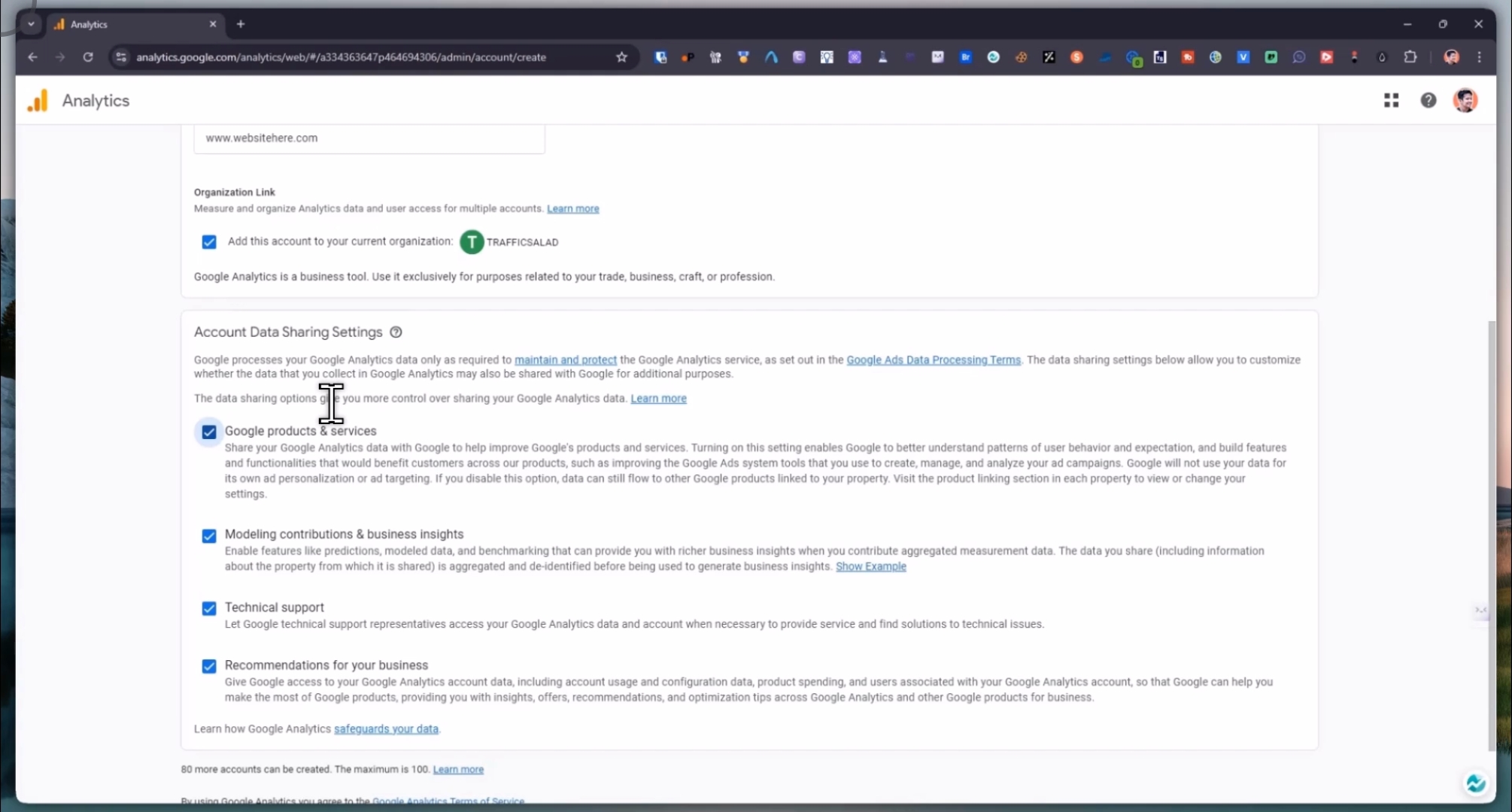
You will need to input your property name, select the appropriate reporting time zone, country, correct time zone, your preferred currency, specify business details, and choose a few business objectives.
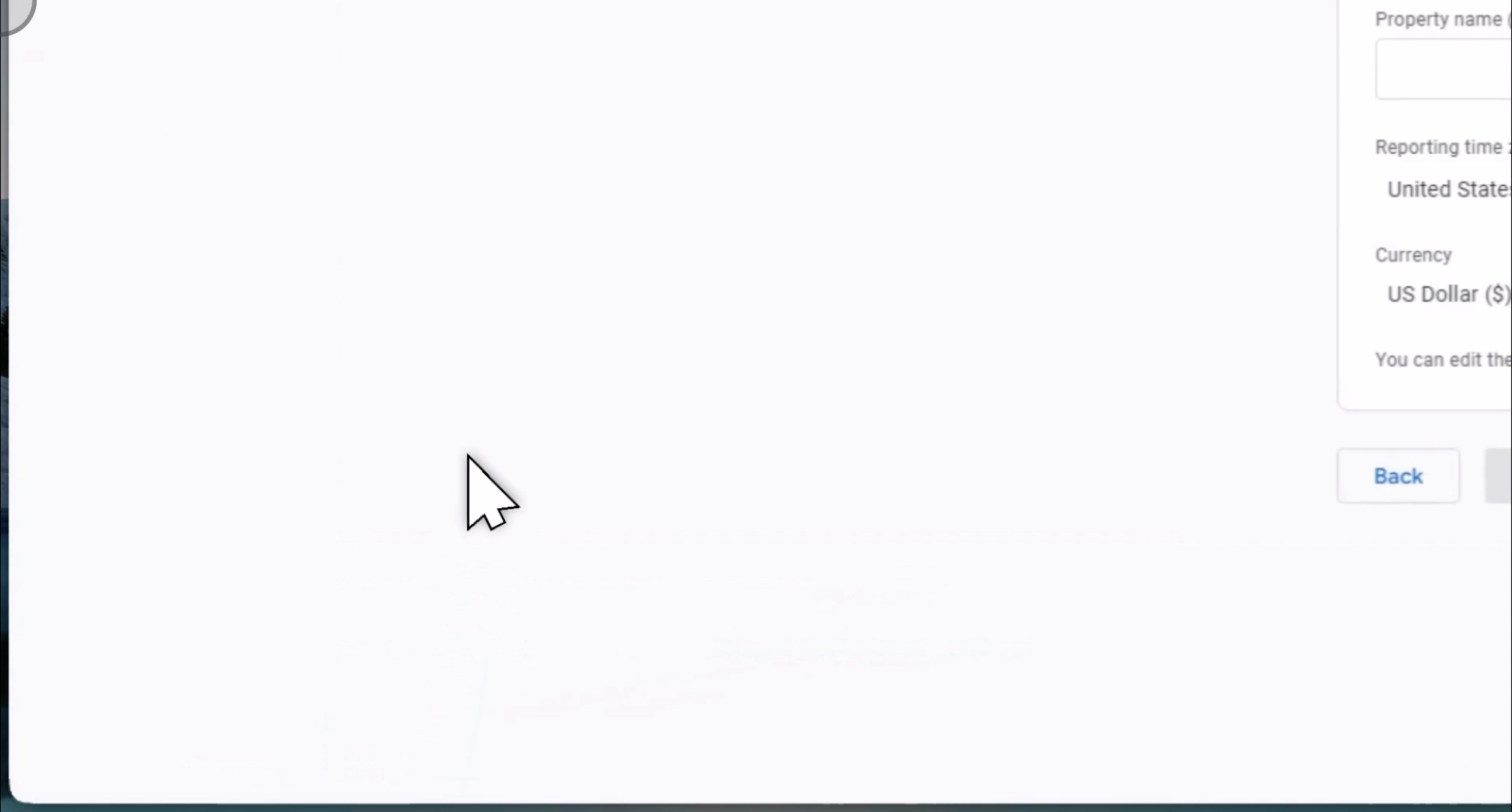
Afterward, click on Create Account. You must accept the Google Analytics terms of service by clicking I accept.
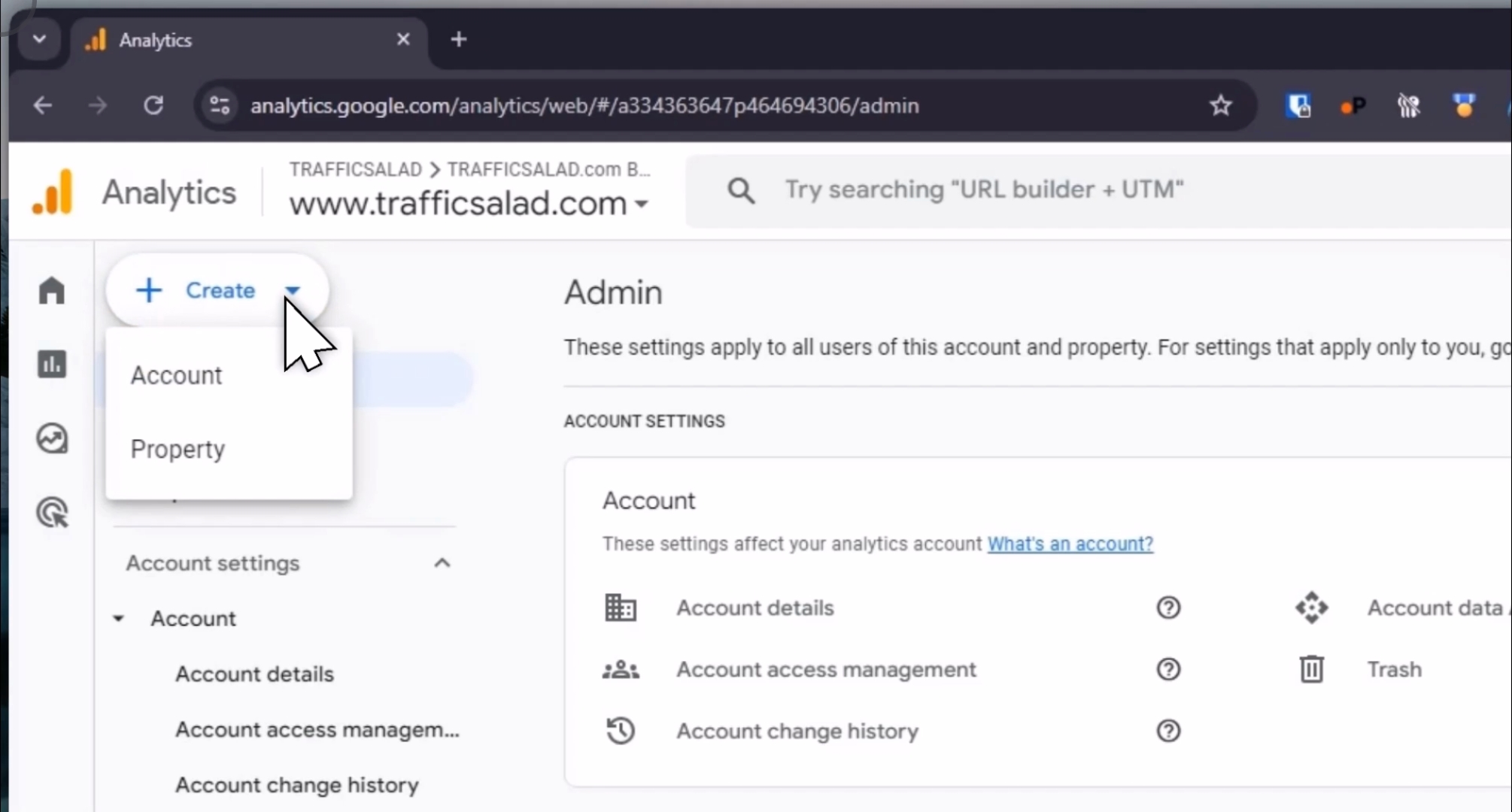
To start collecting data, select Web, enter your website URL, and then click Create and Continue.
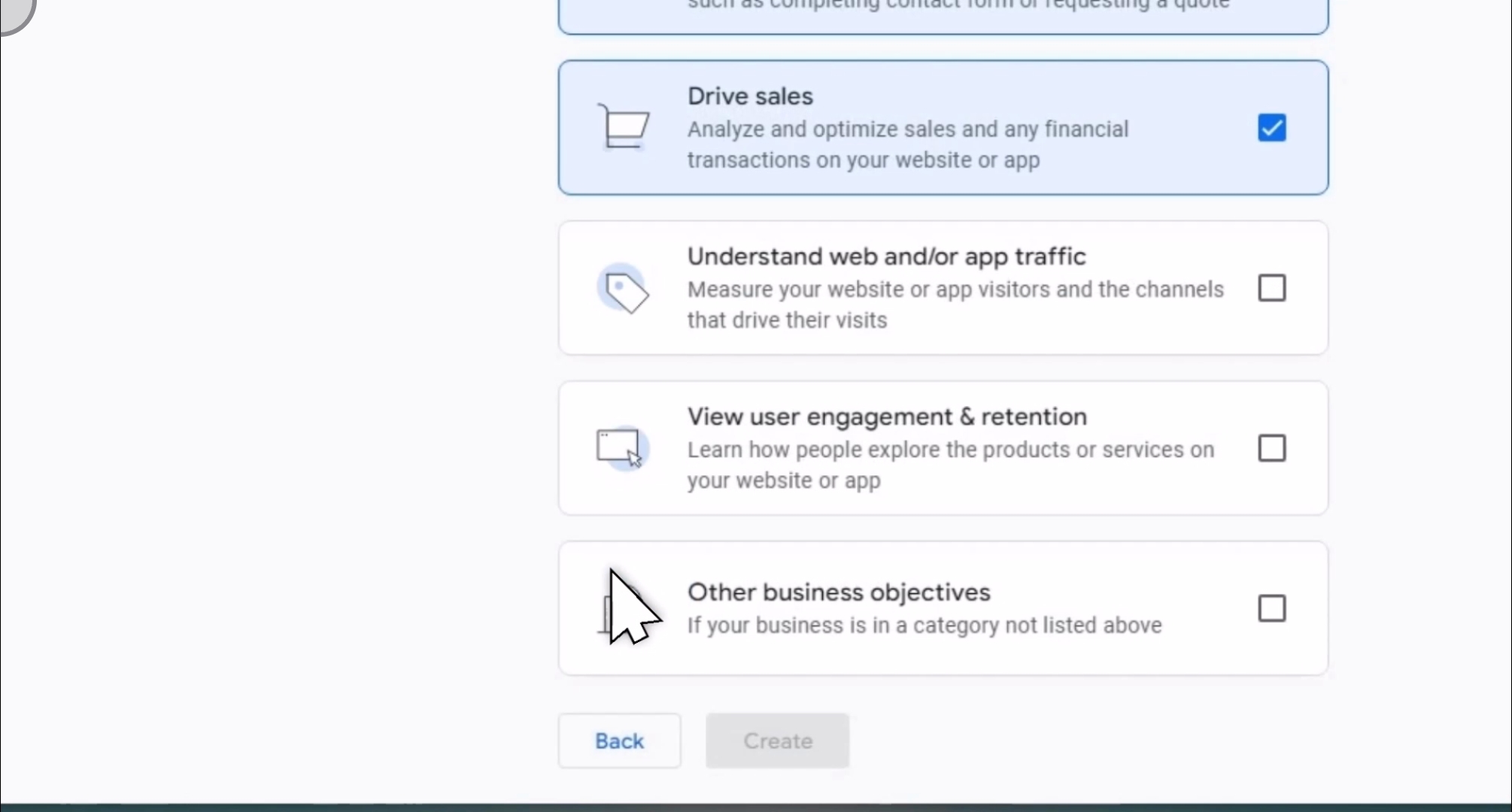
Click Next.
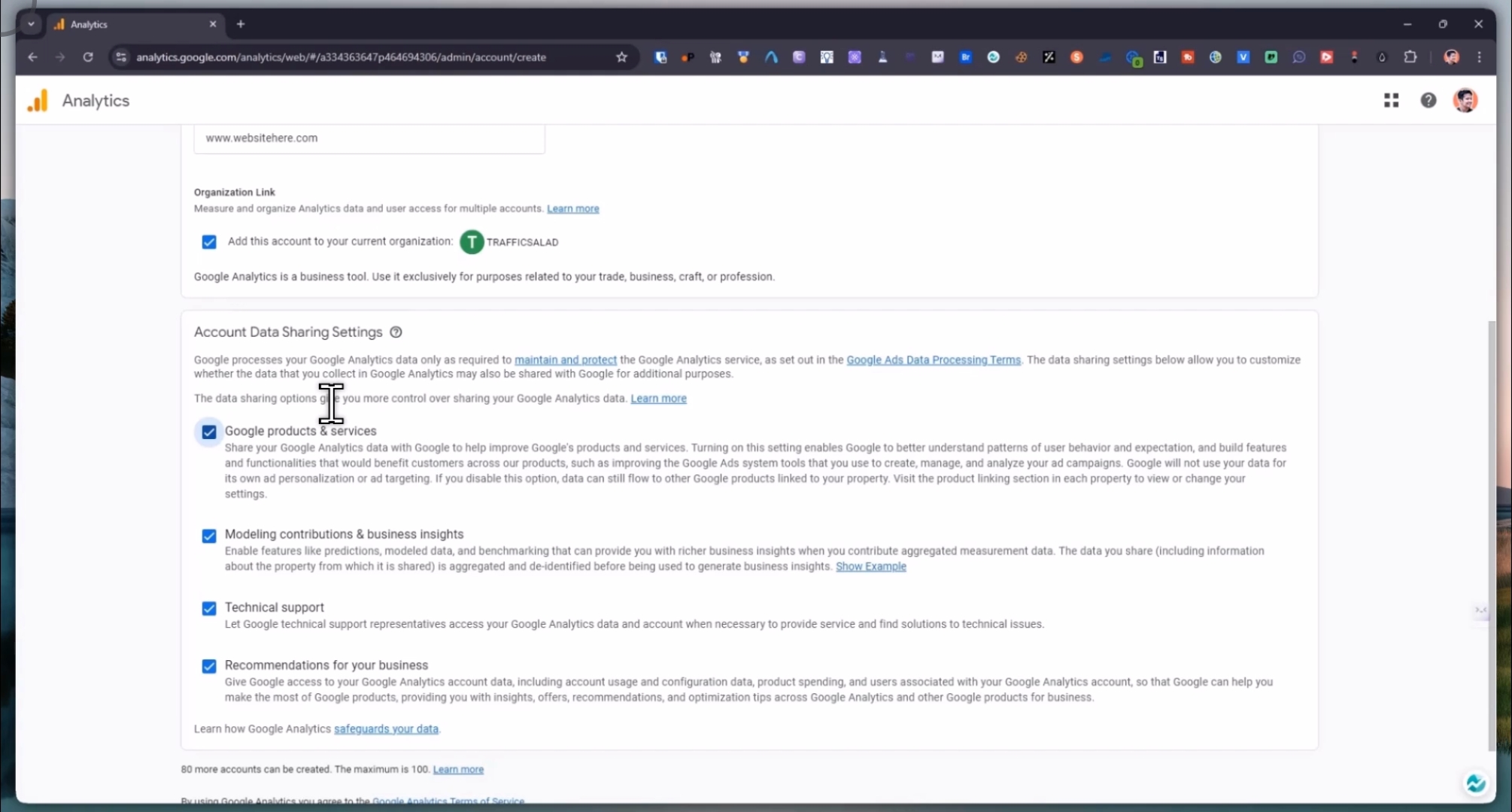
You will see your Google tag. We will set this up for you shortly.
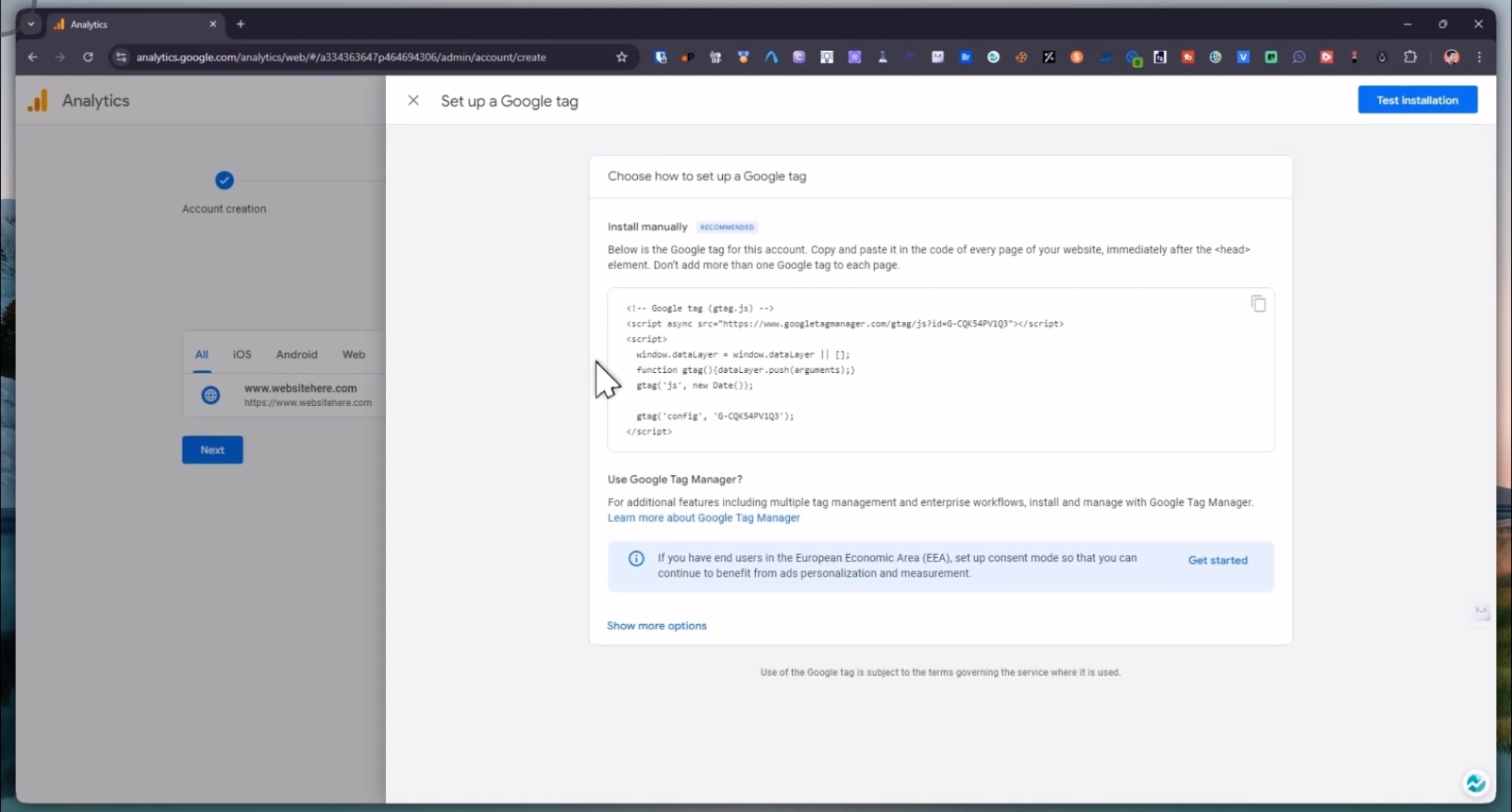
In the meantime, we need access to your Google Analytics account. Click Next. Please note that data collection is pending until the script is added to your website.
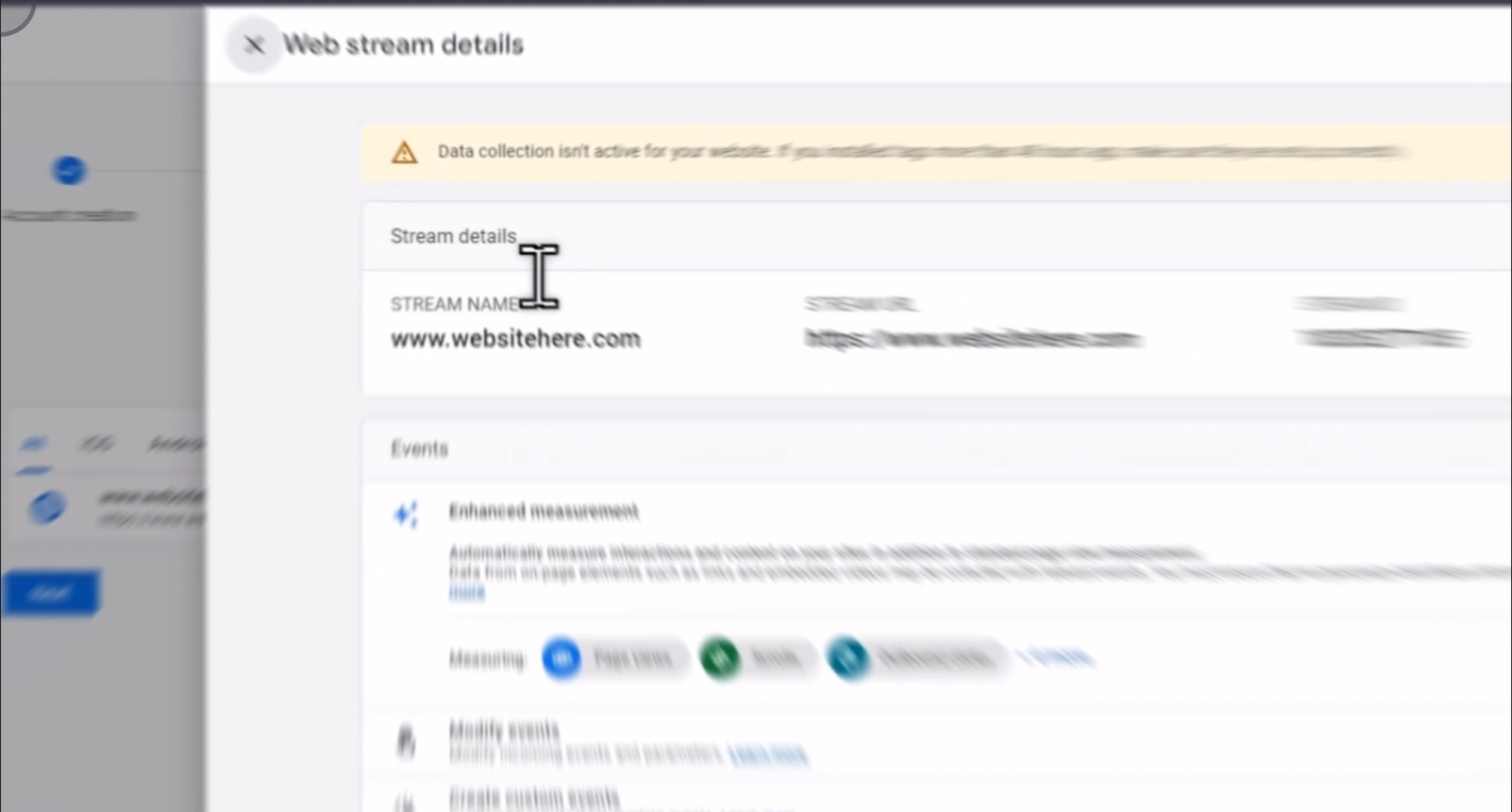
Then, click on Continue Home.
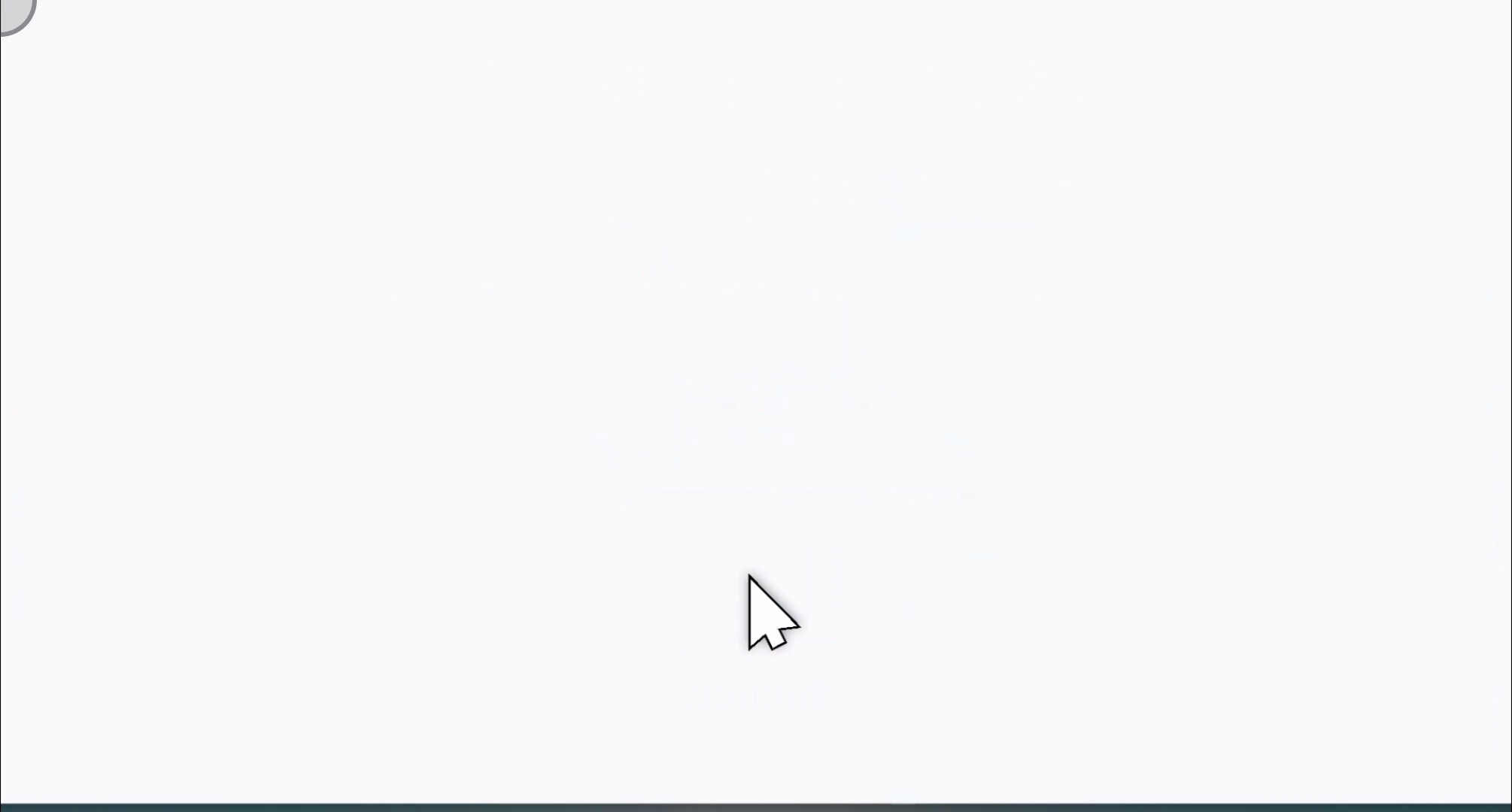
Congratulations! You now have your new Google Analytics account. It's time to share access with your team.
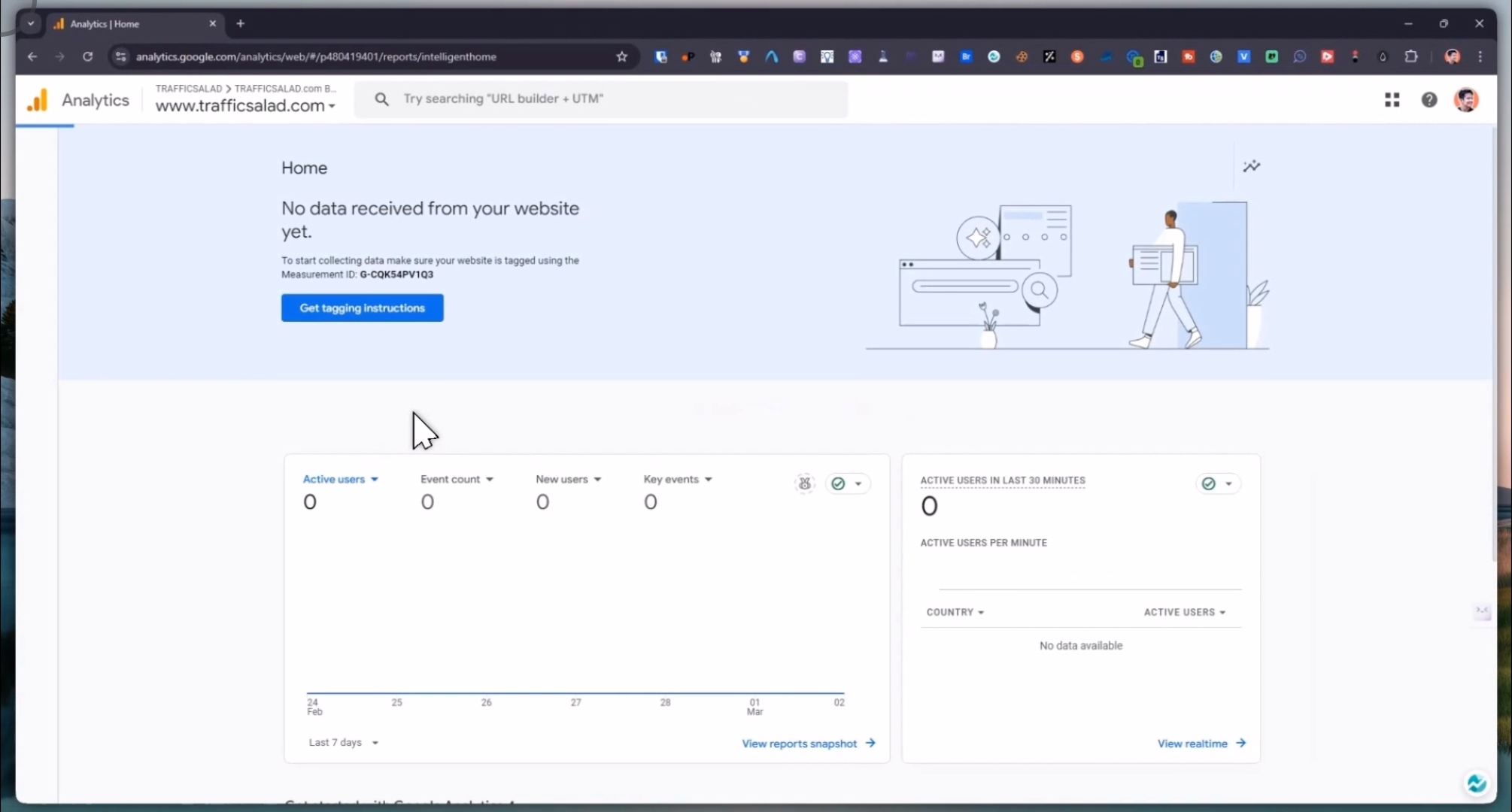
To do this, click the gear icon at the lower left for settings, followed by Account Access Management.
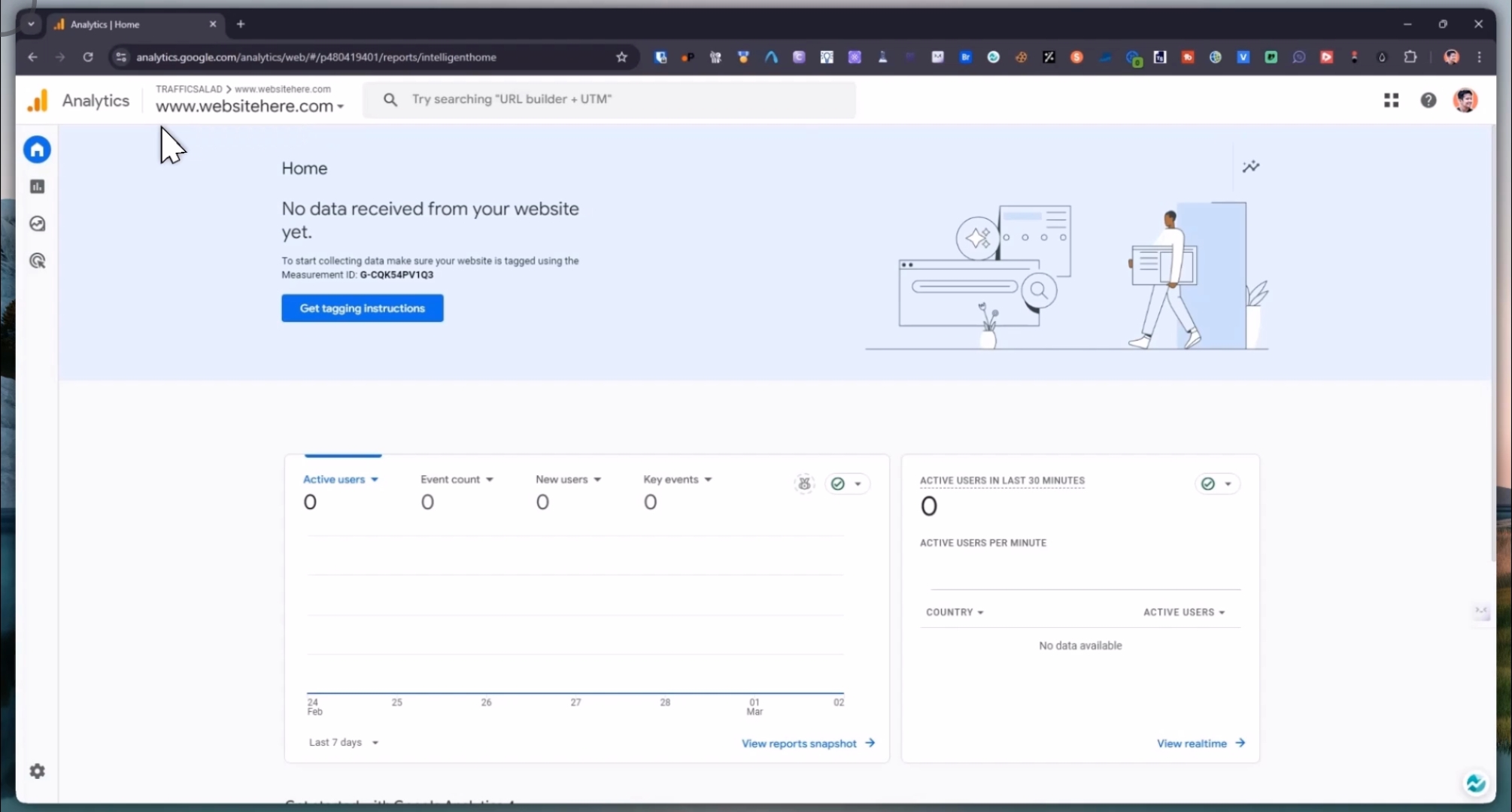
Then, click the blue button and select Add users.
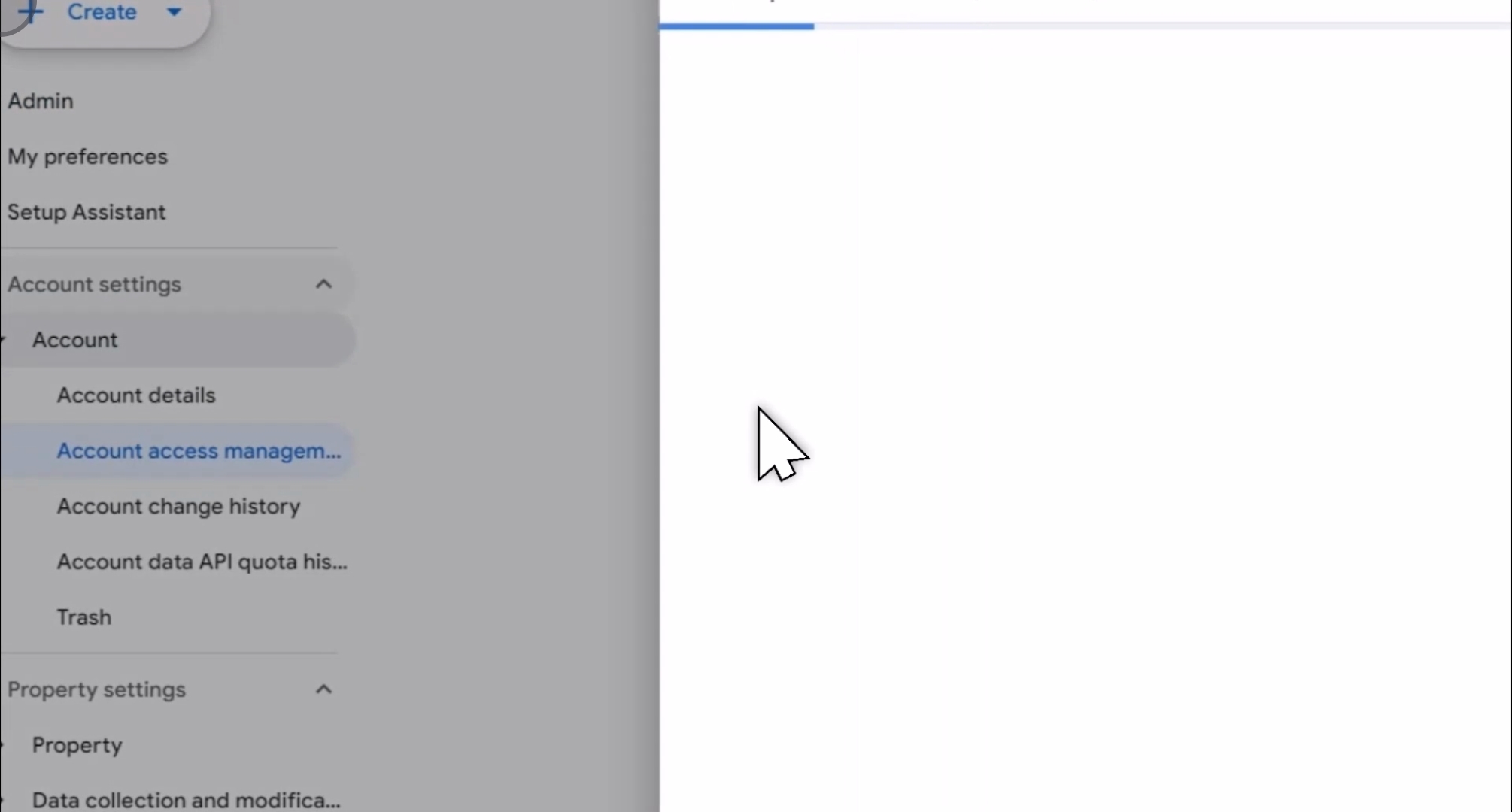
Enter trafficsalad@gmail.com, choose Editor Permissions, and click the Add blue button.
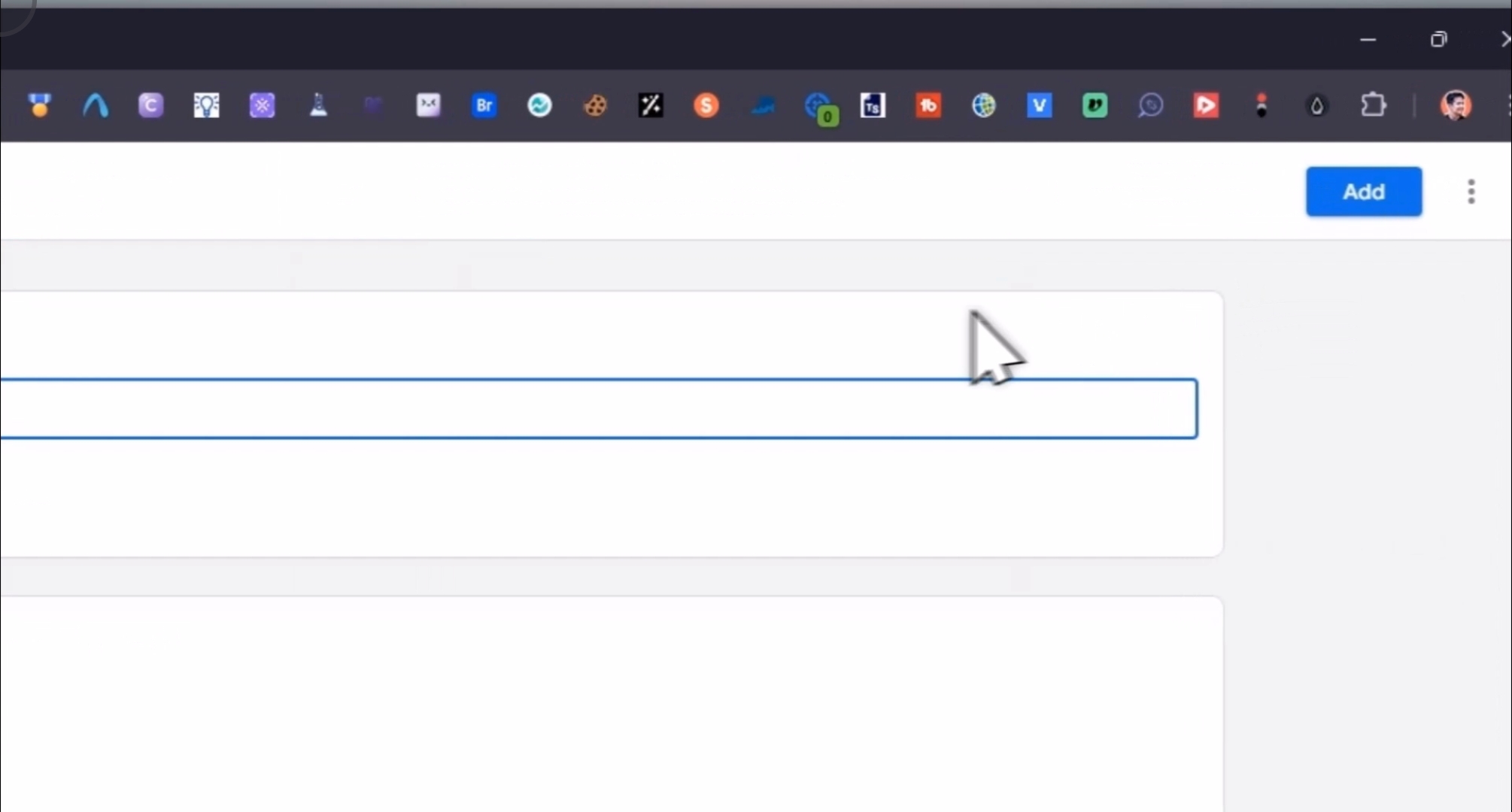
There you have it, you have successfully shared access to your Google Analytics account with our Traffic Salad team.
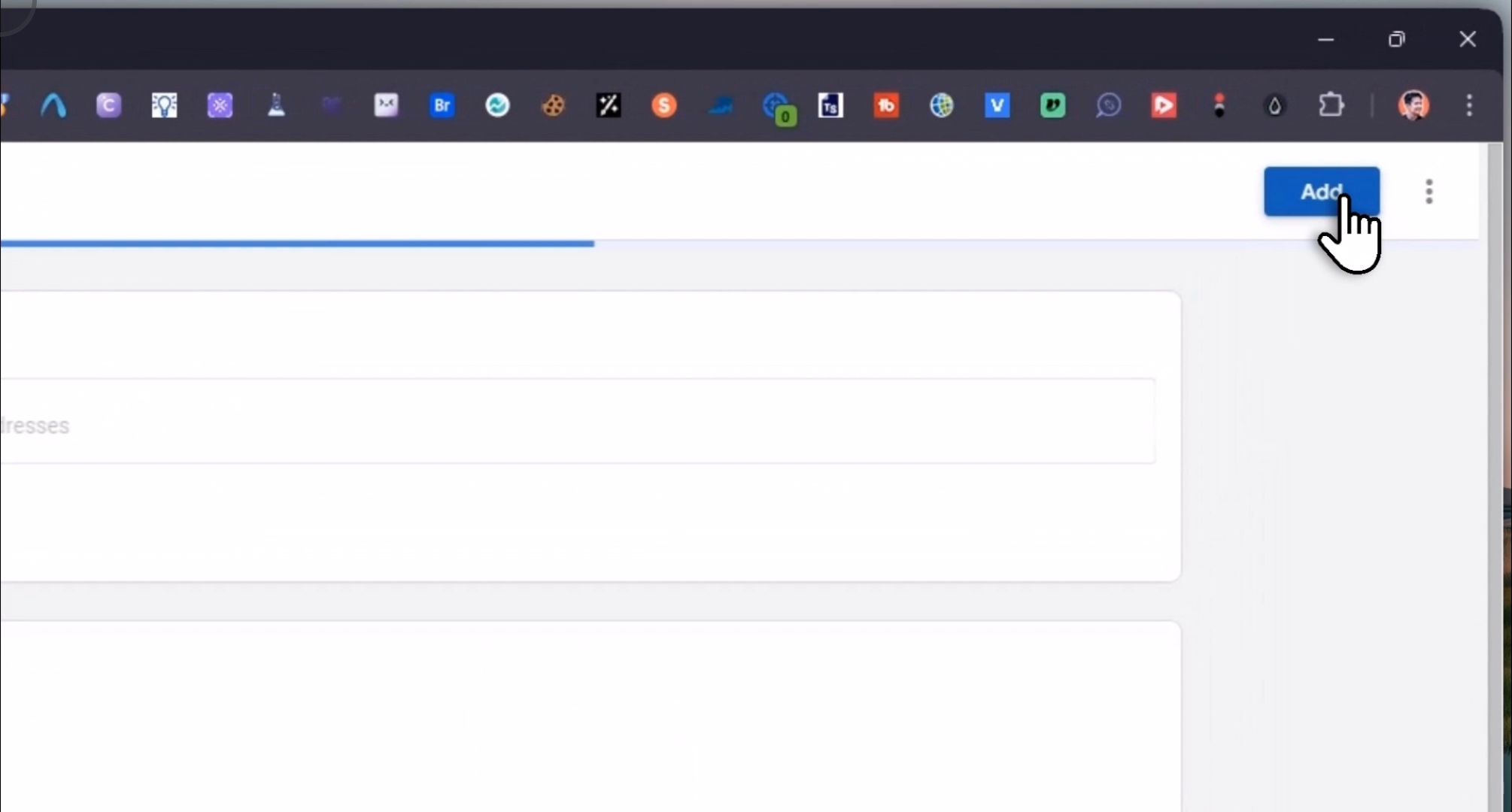
By following these steps, you will efficiently set up your Google Analytics account and share it with your team.
